Filling Out A Form That Doesn't Require Registration
If you've been asked to complete a form, you’ll need an invitation email/letter from your child’s school. Here’s how to get started:
Step 1: Access the Activation Link
- You should have received an email or letter with an activation link from your child’s school.
- If you can’t find it, please contact the school so they can resend it.
- Access the activation link in the email/letter, and you’ll be directed to a landing page.
Step 2: Find Your Child’s School
- You may be asked to search for your child’s school.
- You can do this by typing the first three letters of the school’s name or the school’s postcode.
- If the school name appears greyed out, it means the Nursing Team is no longer accepting submissions for that school. We recommend contacting them directly for further assistance.
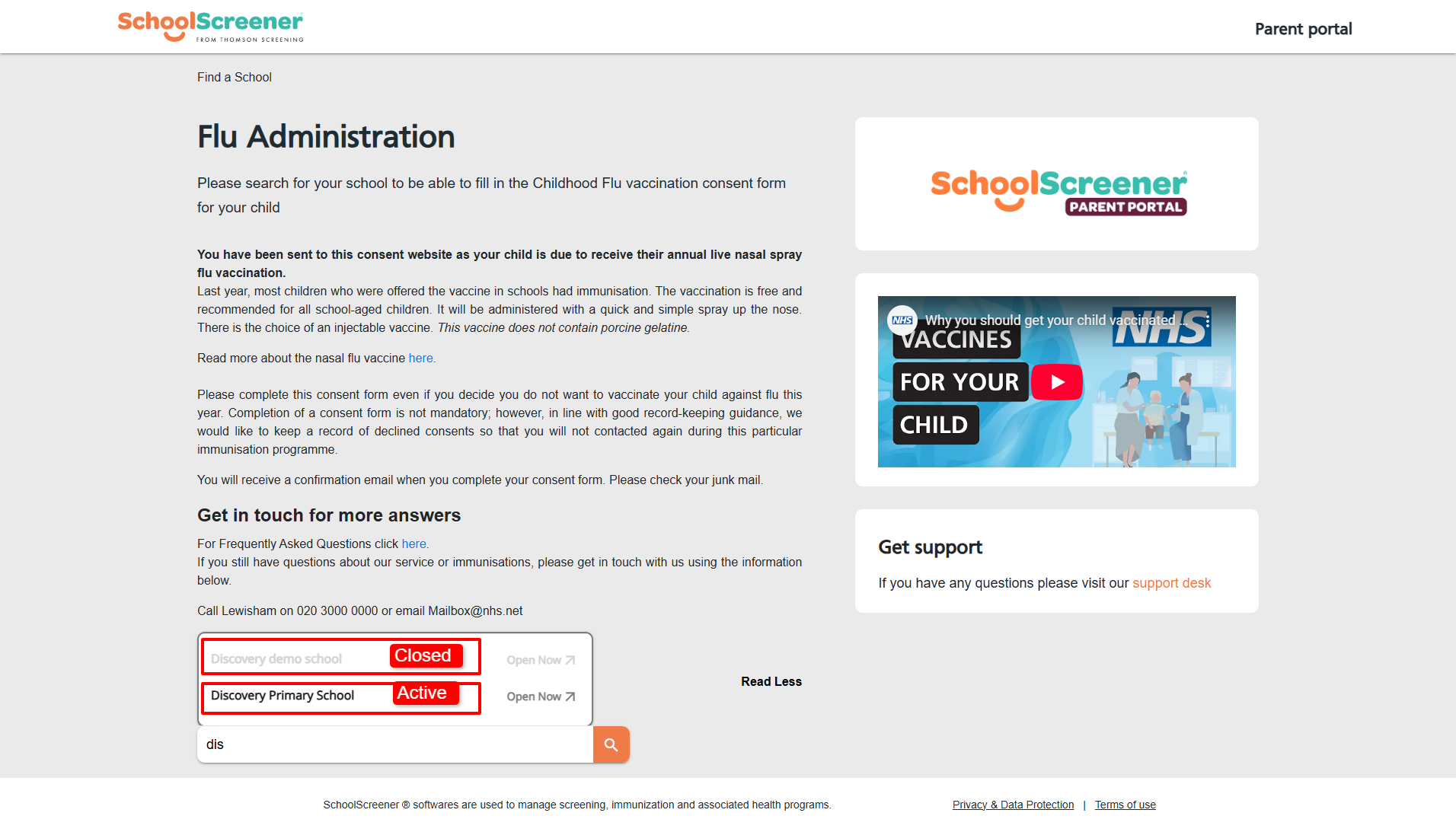
Step 3: Complete the Form
- Enter the required details on the right-hand side of the page.
- If you’re using a mobile device, scroll to the bottom of the page to find the form.
- Click NEXT to proceed, then fill in the form and submit it.
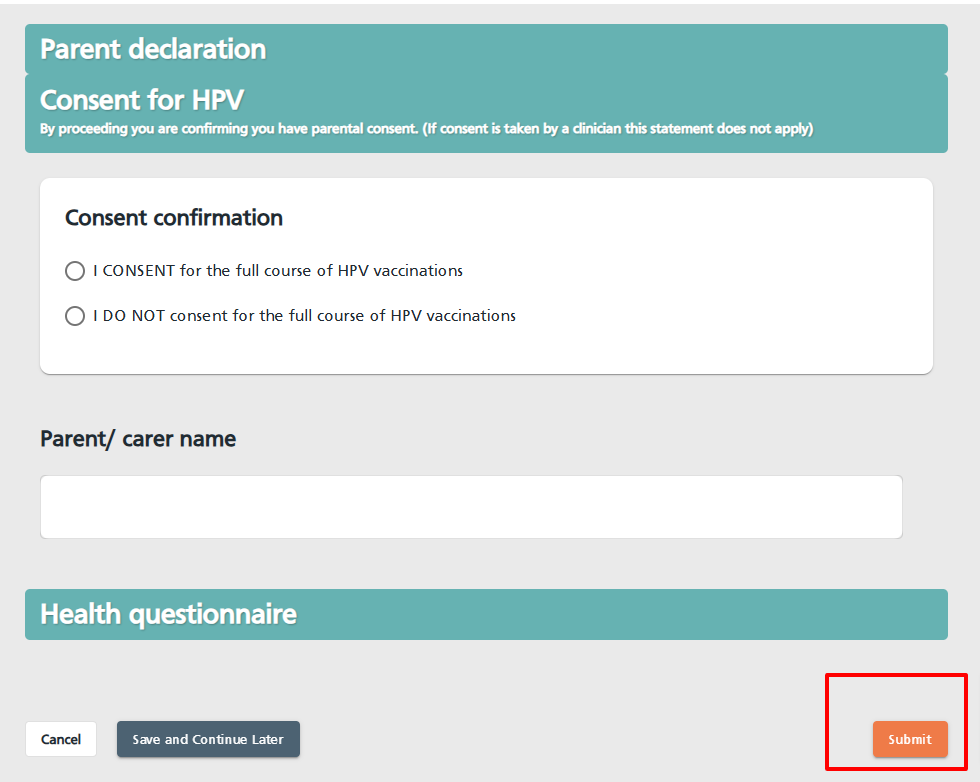
Step 4: Submission Confirmation
- Once submitted, you’ll see a confirmation message on the screen.
- A confirmation email will also be sent to you. If you don’t see it in your inbox, check your spam or junk folder.
If you need further assistance, don’t hesitate to reach out to our Support Hub or the Nursing Team. 😊
Related Articles
How do I know if my form has been submitted?
Submission Status – What to Expect Once you’ve submitted your form, you’ll receive a confirmation email with details of any next steps. If you don’t see it in your inbox, be sure to check your Spam or Junk folder, just in case! If you were required ...How do I start filling in the form?
Getting started with your form is quick and easy! Just follow these steps: 1. Find Your Form Once you’ve logged into your account, you’ll see your account dashboard. Any forms you’ve accessed via a link will be in one of the following tabs: ? New – ...How do I login to the Parent Portal?
How to Log in to the Parent Portal Logging in to the Parent Portal is quick and easy! Just follow these steps: 1. Log into the Portal ✔ Using the Invitation Link Click the link sent to you by your child's school or health provider. This will take you ...How do I register for the Parent Portal?
To create an account you will need to have received an email with an activation link from your child's school. If you have lost the activation email from the school please contact them so that they can send you another one. Once you click on the link ...Once I have submitted the Immunisation consent form can I amend it?
You can log back in and amend the details on the form. Remember to submit the new details. Once your child has received the vaccination you will not be able to make amendments. We suggest if you are making amendments close to the time the vaccination ...