How to add another child in the parent portal
Adding Another Child to a Form
If your children attend the same school and are invited to take part in the same health programme (for example, twins), you can add another child by creating a new form for them.
If your child attends a different school or is due to take part in a different screening or immunisation programme, please ask the school to send you the relevant invitation link. Instead of registering again, simply log in via that link to access the correct form.
Log in to the Parent Portal
Go to the ‘New’ tab and find the form you need to complete, then click ‘Fill in for another child’,
orIf you have already submitted a form, go to the ‘SUBMITTED’ tab and click ‘Fill in for another child’.
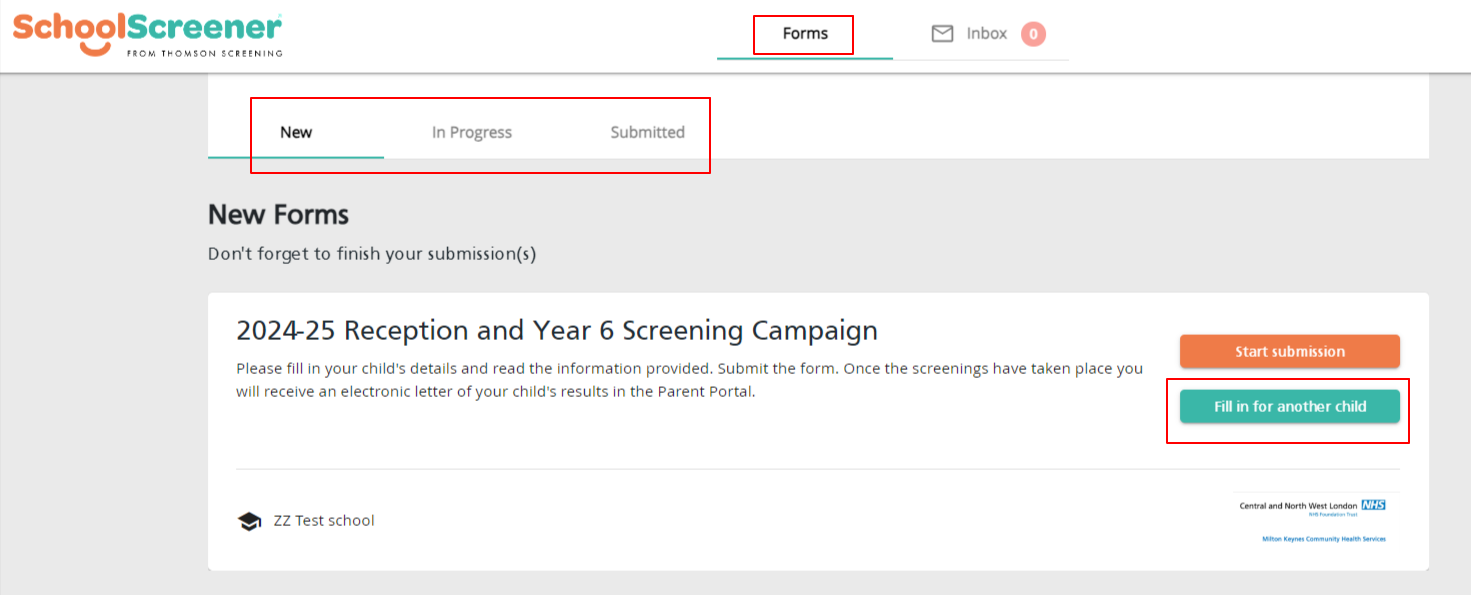
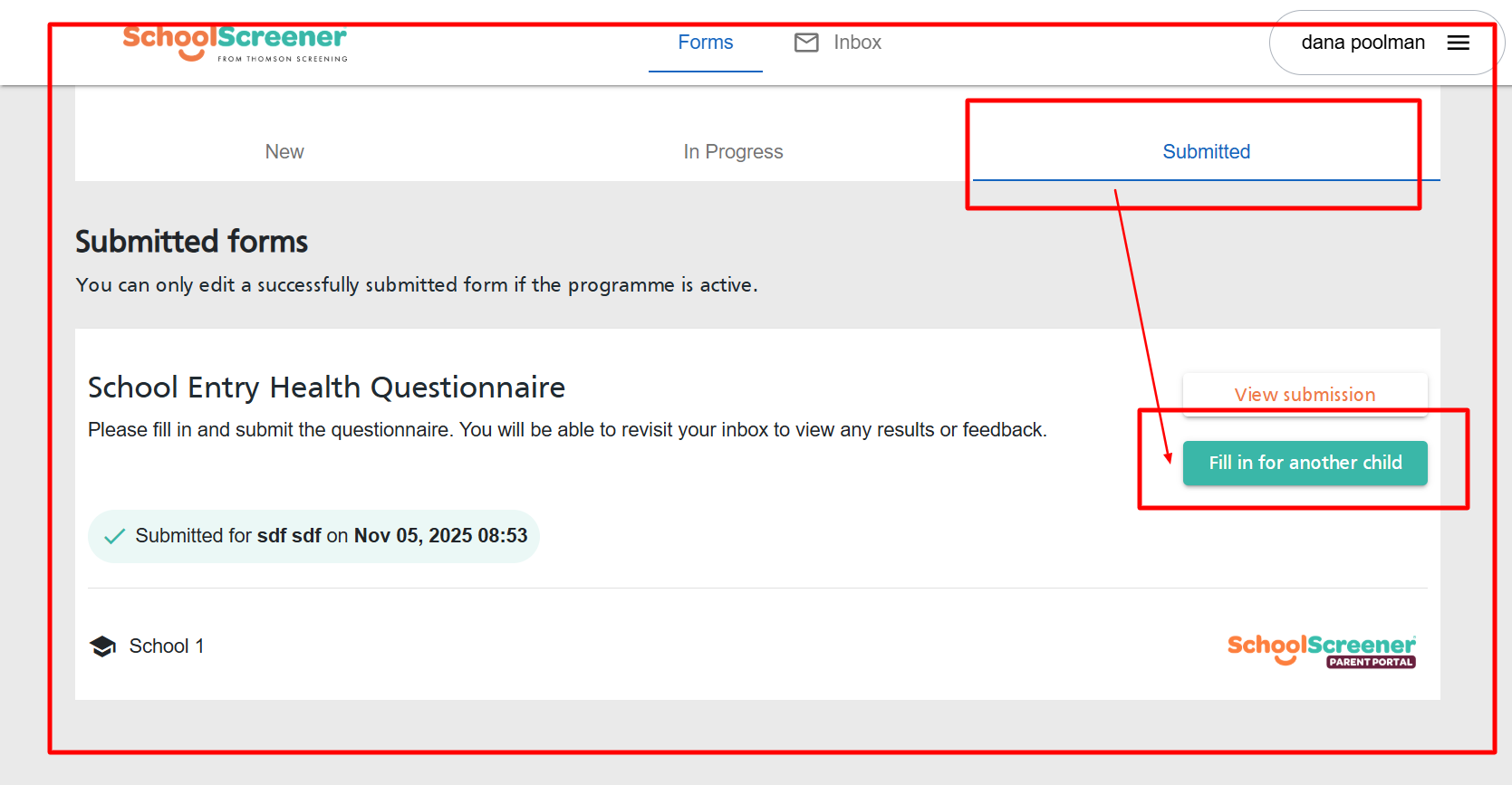
2. Confirm you want to add another child
A dialogue box will appear. Click ‘Yes’ and follow the on-screen instructions.
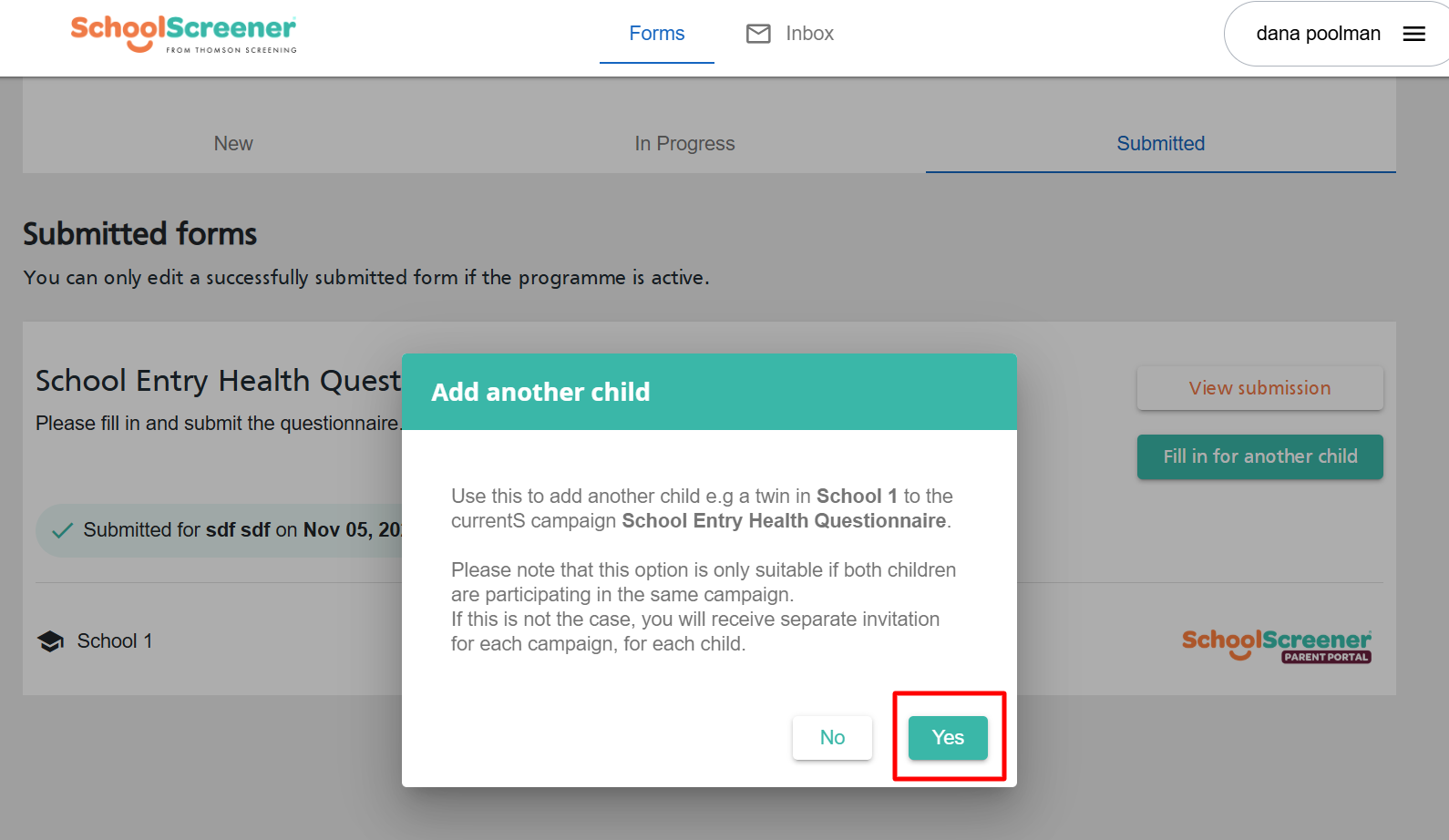
3. Start the new form
A new form will be created. Go to the ‘New’ tab to find the new form, and click ‘Start submission’ to begin the form for your other child.
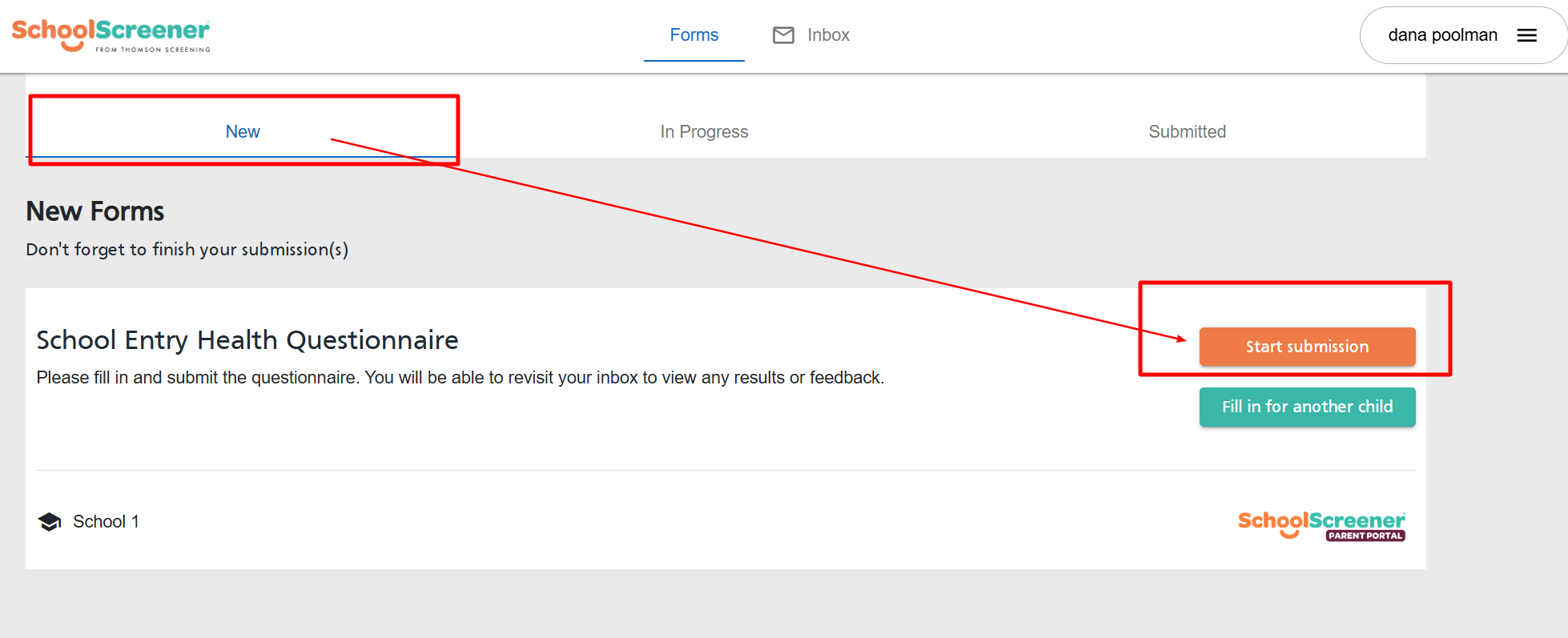
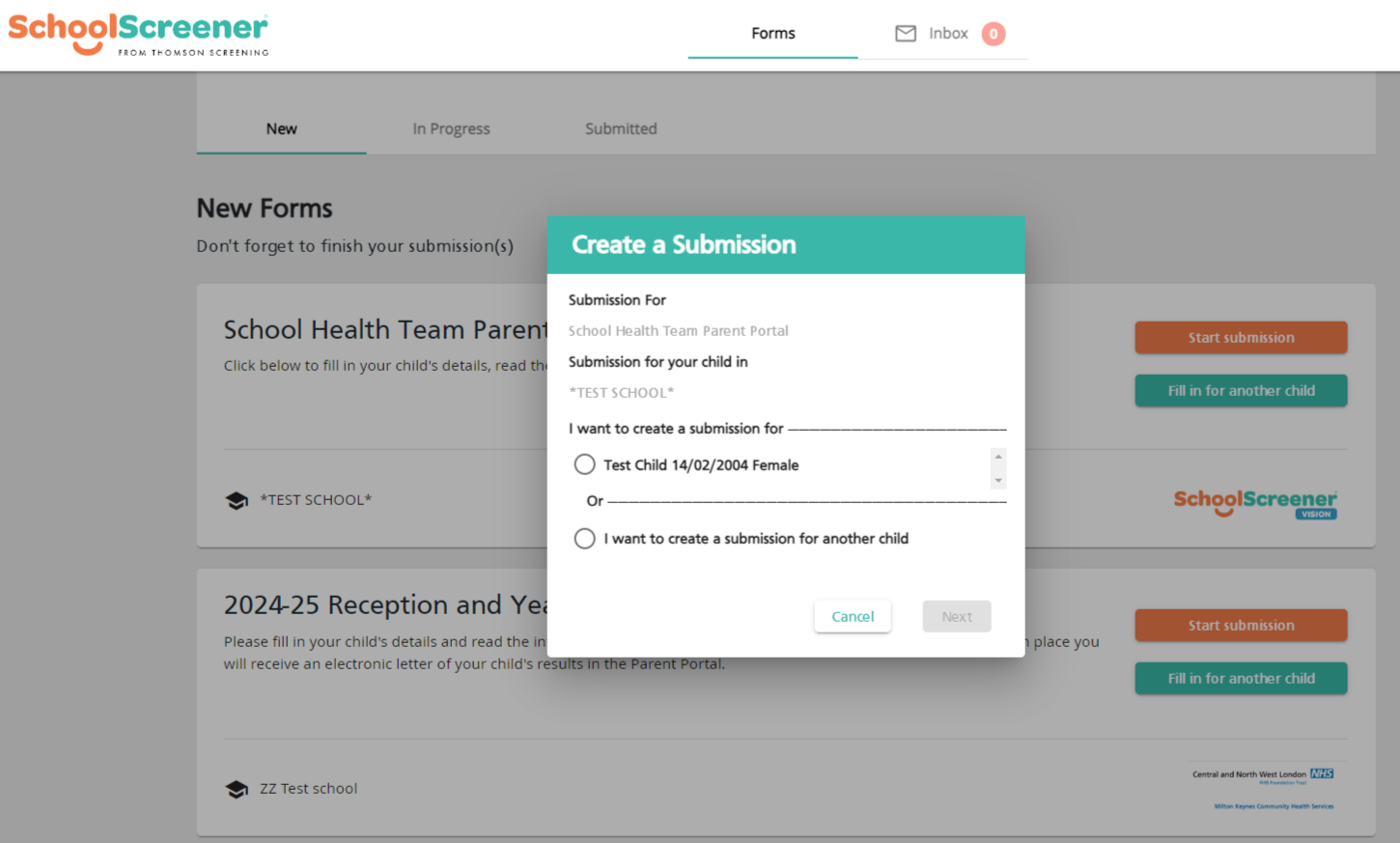
If you need further assistance, please email us at@ parentsupport@schoolscreener.com We're happy to help! 😊
2. Confirm you want to add another child
A dialogue box will appear. Click ‘Yes’ and follow the on-screen instructions.
A dialogue box will appear. Click ‘Yes’ and follow the on-screen instructions.
3. Start the new form
A new form will be created. Go to the ‘New’ tab to find the new form, and click ‘Start submission’ to begin the form for your other child.
If you need further assistance, please email us at@
parentsupport@schoolscreener.com
We're happy to help! 😊
Related Articles
How do I add another child?
How to Add a Form for Another Child These instructions apply only if the other child has been invited to take part in the same health programme at the same school. If you need to complete a form for another child, follow these simple steps: Step 1: ...How do I login to the Parent Portal?
How to Log in to the Parent Portal Logging in to the Parent Portal is quick and easy! Just follow these steps: 1. Log into the Portal ✔ Using the Invitation Link Click the link sent to you by your child's school or health provider. This will take you ...Edit Child Details or Change The Answers - Parent Portal
How to Edit Your Child’s Details or Update Answers – Parent Portal If you need to update your child’s details or change your answers, follow these simple steps: Log in to the Parent Portal Use the invitation link you received from your child’s school ...How do I register for the Parent Portal?
To create an account you will need to have received an email with an activation link from your child's school. If you have lost the activation email from the school please contact them so that they can send you another one. Once you click on the link ...Why can I not see the letters?
If you are unable to see the letters, it may be due to one of the following reasons: Your form has not been submitted yet. Ensure that you have completed and submitted the form for your child(ren). The health team has not yet accepted your form into ...